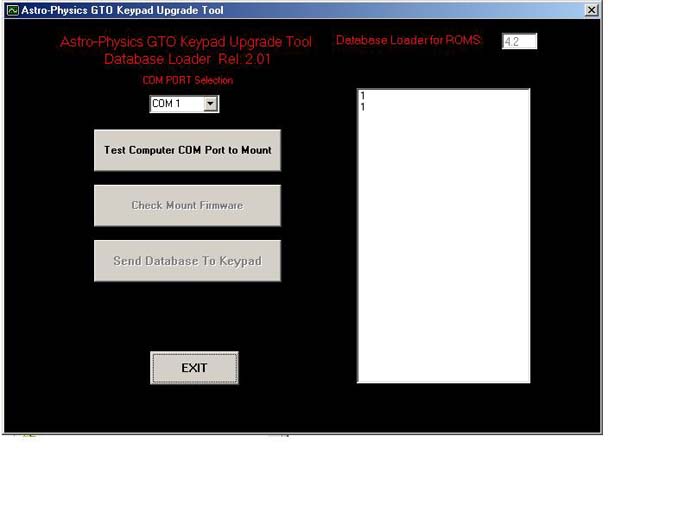
When the "mount found" message appears, look at the entry in the white box. If it shows a series of zeros followed by a "#" sign (i.e. 00:00.0#), you have found the correct COM port. If #:GR# appears in the white box, then that COM port is connected to another device, perhaps a modem or digital camera, etc. If that is the case, try another COM port. Please click "ok" to move on to the next step.